Installing Workstations
The Workstation Program is installed from the Blue CD. This program performs the scanning, storage, and viewing functions.
The Blue CD is installed on each station which contains Advisors Assistant if you want that user to be able to scan and/or view documents. The Workstation Installation performs the following functions:
•Installs the Scanning Program
•Installs the Viewing Program
•Provides information necessary to connect to the Document Server
Before installing on a Windows 64 bit operating system, please click HERE.
Installation Welcome Screen
When you put the Blue CD into your CD drive, the setup program should start automatically. If it doesn't, click on Start | Run and browse to the file IAStationProgramSetup.exe to run the setup.
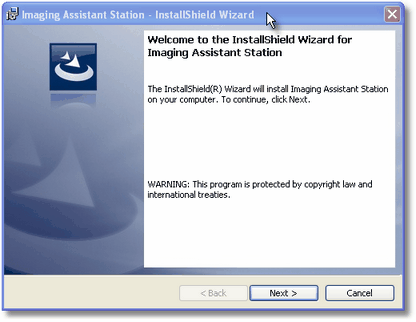
Station Welcome Screen
Just click Next when you see the screen above.
Imaging Assistant License Agreement
Please read and/or print the license agreement. If you agree, chose the "I Accept..." radio button and click on Next. If you don't agree, then return the program without opening up the envelope containing the activation codes.
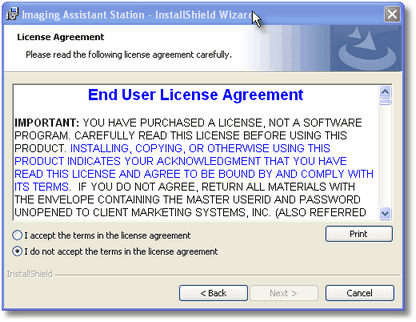
Read The License Agreement. You Can Also Print It
You also have a 30 day money back guarantee. As long as you don't open the envelope containing the activation codes for Advisors Assistant, you can return the program within 32 days of ordering it. This takes into account 2 day shipping.
Ready To Install
The screen below gives you a chance to exit the installation before any files are transferred.
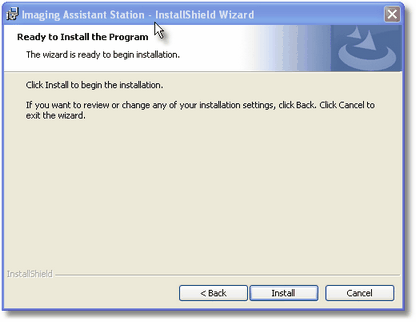
You're All Set To Install
Just click Install to begin the file transfer.
Configuring The Workstation
This screen sets up the workstation to communicate with the Document Server. All you really need to do is to determine the computer name of the document server. If you're an IT person, you can also use the IP address, but the computer name is easier.
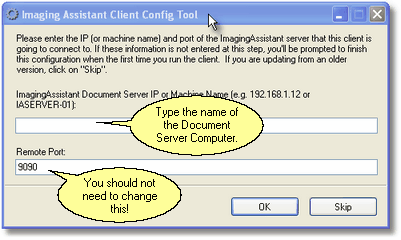
Configuring The Station To Talk To The Server
We have devoted an entire topic to determining the Server's computer name because it is displayed differently by Windows XP, Vista, and Windows Server. Click HERE for information on how to determine the computer name.
You can also wait and enter the name of the Document Server when you start the Advisors Assistant program from inside of Advisors Assistant. If it does not find the Document Server, it will automatically take you to a setup screen.
Imaging Assistant Document Server IP or Computer Name
The workstation must know where the documents are stored. Documents are located on the Document Server. You can refer to the Document Server by its IP Address (It you are an IT person) or by the Computer's Name, if you are a mere mortal. There is a separate topic devoted to the computer name. Click HERE to jump to that topic.
Do not change the port unless you are an IT person and there is a conflict on Port 9090.
A computer or server will have hundreds of remote ports. The Document Server's "Port" is opened during the installation of the Server's CD. The number of the port is not as important except that it should not be a port that is used by any other application generally talking to servers.
We chose port 9090 after searching the Internet for port numbers used by other applications. All port numbers on the stations must be the same as the server port.
Workstation Installation Complete
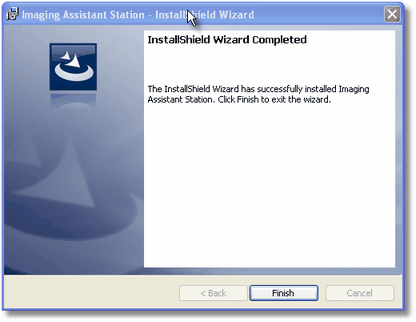
One More Click And Finished!
The Screen above indicates that you are finished. Just click on Finish.
You are now ready to scan from this station. Check some of the topics below.
See Also
Checking Your Scanner's Compatibility
